How to restore old photos with 1 click
There are many ways to restore old photos and many complicated ways to do them. Most of them require a lot of patience and understanding of various post-processing techniques and software. In fact, most of them are so complicated that we end up never using them and restoring the old photographs that we want to. But anyway, what I usually do to my pictures is as follows and though "one click" will get you there but it will be almost! Feel free to tweak the settings and sliders as you wish. I have used a normal flatbed scanner which is used to scan documents to scan this photograph. If you use a higher end scanner, your results will be much better. You will need:
- A scanner
- A copy of Adobe Lightroom
If you don't have Lightroom, download it. It comes with a 30 day free trial, so you can use it free and 30 days should be enough for you to correct all your old pictures. But anyway, this is my primary software for all my processing needs so I highly recommend it. Anyway, import your scanned photograph into Lightroom.
Scanned photograph
Now that magic one click that I was talking about is the one on the top right hand corner.
Select the eyedropper and click on any neutral colour in the photograph. I was lucky that this was a school photo so I could click on the grey trousers that my friends were wearing. Bingo! The software knows which is a neutral colour in the picture and removes the magenta/green cast automatically!
Processed picture
Add some contrast and sharpness and maybe increase the exposure a bit to make the old picture pop. That's it! You are done! Give it a shot! This is what I do to restore my pictures quickly. Here is the comparison.
Also read: How to create a professional white background on any photo in Adobe Lightroom
Do share the pictures that you have restored using this technique. Take look at the video below. Subscribe to our channel by clicking here.
Adobe Lightroom Tutorial | Professional white background
More than a proper Adobe Lightroom tutorial, this is a quick and dirty tip. When you learn photography and do it commercially for a client - it is often your responsibility to make sure that the client gets the final photograph that he/she wants. At these times, just taking the photograph does not help. You have to go beyond photography and into what we call post-processing.
So, this is more of a photography hack when you don't have all the proper resources, including time, at your disposal. I had to do it once and I realised that I could do it to make my photographs look slightly better and to solve certain problems. By problems I mean, when the purpose of doing this is to create enough contrast so that the subject can be easily cut out from the background and placed in another layout. This is a pretty standard procedure in lots of commercial work done today.
Have you ever felt envious of the way other "professional" photographers manage to shoot their images against a stark white professional looking image? Let us face it - not all of us have a white seamless backdrop at our disposal but that does not mean that we cannot create images that emulate that look. While these may not be perfect but in some cases no one will be able to tell whether you have actually shot them against a white seamless or not. Like all other things, this too depends on how much practice you put into the process and how you fine tune it to suit your own needs.
Also read:
THE ULTIMATE GUIDE TO LEARN PHOTOGRAPHY
Well, here is a short Adobe Lightroom tutorial video on how to make your pictures look like they have been shoot against a white seamless backdrop.
This is the first screencast that I have made and I promise that these will get better with time, so please do leave a comment if you would like to see some more. You can subscribe to the channel by clicking here.
Adobe Lightroom Tutorial:
How to restore old photographs in 1 click in Adobe Lightroom
You can visit my personal website and blog here.